Approving and
sending out your own Draft Invoices
Xebra has introduced self service capabilities to affiliates to let them edit and approve their own invoices. For most jobs, this is an improvement from the earlier approach where affiliates had to email invoicing coordinators the instructions for the edits. While affiliates still can seek help from invoicing coordinators where needed, they are now able to approve the simpler draft invoices and send it out to their customers from XOMS by themselves.
Affiliates can perform four commonly requested changes to draft invoices from the Manage Draft Invoices screen:
1. Add or change a freight line
2. Add or change setup costs
3. Change sell prices of lines
4. Hide item codes (to discourage customers from searching for these products online)
To view the Manage Draft Invoices screen, find a job that is in the Drafted status using the Find Order menu item or the dashboard. Click on the job status which says Drafted.

This brings up the Manage Draft Invoices screen which looks like this:
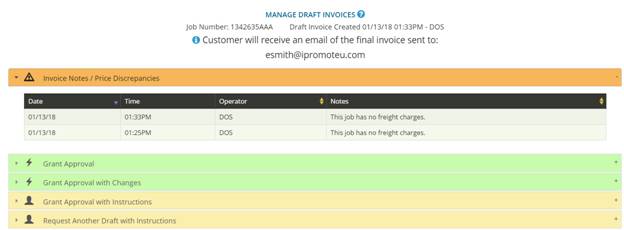
As you can see here, there are five panes here with the top one showing all the invoicing notes and prices discrepancies. This is the same content that affiliates are used to seeing in the email body when they receive a draft invoice approval request.
The two green panes below that are the self service options and the two yellow ones below that are the human-aided options that involve the invoicing coordinators.
The Grant Approval pane is simple – you use this when you want to mail this invoice out to the customer with no changes. In the job shown above, the affiliate might want to add a freight line item before sending this out to the customer so this job is not ready to be approved as is.

The next pane is Grant Approval with Changes. When you open this, you notice that there is another reminder here about the freight. Notice that as soon as you put in this freight line item, the “no freight” warning goes away. Like the freight, you can also add a setup charge to the job.

It is important to note here that you can only set the sell side of the line items you add from this screen because these items don’t have a vendor invoice associated with them. The buy side cost of a freight or setup line item added from this screen will always be zero. This is not a cost you’ve incurred, just a markup that you are charging your customer.
Another change that affiliates frequently ask invoicing coordinators to make is to hide the item code so that the customer is unable to search online for this item and ascertain its real cost. You can do this by yourself now instead of sending an email and waiting around. All you need to do is to check the Hide Item # checkbox for any line item you wish to hide the Item number on. Of course, you can also change the sell price of the line items if you wish to from this screen.

Once you are satisfied with the changes you’ve made, you can click the Preview button at the bottom left and review the changes you’ve made. If everything is as you want it to be, you can look to the right, top where it asks “Can we send this invoice to the customer?”. Click Yes there and the invoice will be emailed to your customer right away. Click No if you wish to start over and make other changes.
Below the Grant Approval with Changes pane, you’ll see two more panes colored Yellow. Notice a person icon at the left. That is a cue that these are human aided options. Use these options when the change you wish to make is more complex than is allowed by the 2 self-service options above, namely Grant Approval and Grant Approval with Changes.
Choose Grant Approval with Instructions when you have a change request for the invoicing coordinator, but you don’t necessarily want to see a revised draft. Open this pane, write your instructions and hit the Submit button.
Choose Request Another Draft with Instructions when you wish to view and approve another iteration of the draft before sending it out to the customer.
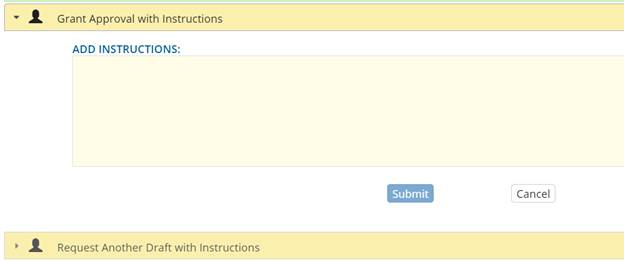
Beyond the convenience of this feature, the self service
capability lets affiliatess approve a majority of
drafts by yourself without a roundtrip to the Invoicing team and send your
invoices to your customers sooner, thereby helping affiliates collect your
payments earlier.